Welcome to Tihi Support
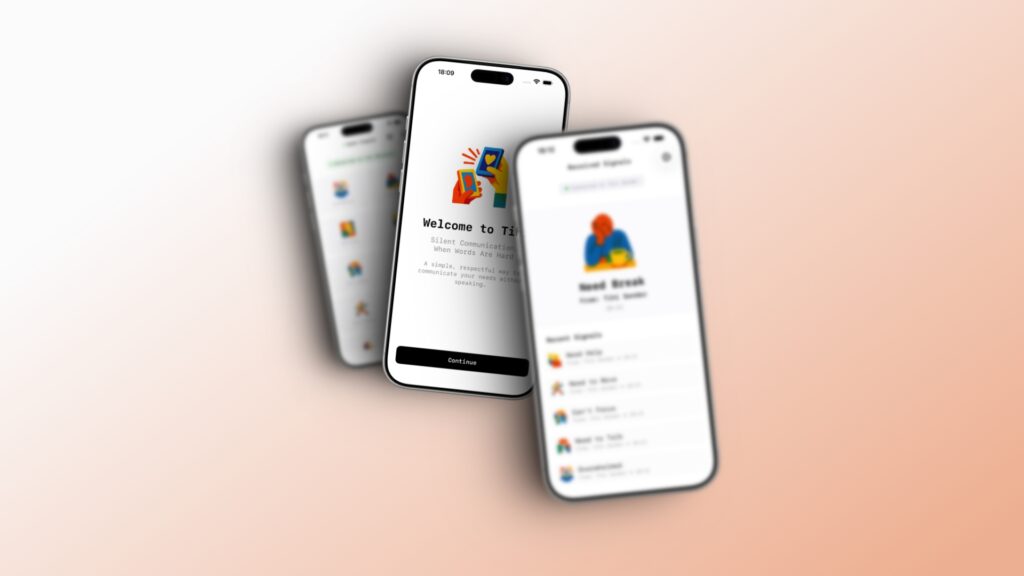
Tihi is a silent signaling app designed to make communication easier when words are hard. Whether you’re experiencing overwhelm, anxiety, or sensory overload, Tihi provides a simple way to send signals to your support person.
Getting Started
Getting Started with Tihi
What You’ll Need
- Two iOS devices (iPhone or iPad)
- iOS 16.0 or later
- Bluetooth enabled on both devices
- Both devices on the same Wi-Fi network (recommended)
Initial Setup
Step 1: Install the App Download Tihi from the App Store on both devices.
Step 2: Complete Onboarding On first launch, you’ll be guided through:
- Understanding how Tihi works
- Choosing your role (Sender or Receiver)
- Granting necessary permissions
Step 3: Grant Permissions Tihi needs three permissions to work properly:
- Bluetooth: To connect devices
- Local Network: To discover nearby devices
- Notifications: To alert the receiver of signals
Step 4: Pair Your Devices Follow the pairing instructions to connect sender and receiver.
Choosing Roles
Sender
- The person who will send signals
- Can send pre-set or custom signals
- Sees all available signal options
Receiver
- The person who will receive signals
- Gets notifications when signals arrive
- Sees signal history
💡 Tip: You can switch roles anytime in Settings.
How to Pair Devices
Pairing Your Devices
Pairing connects a sender device to a receiver device so they can communicate.
Pairing Steps
On the Receiver Device:
- Open Tihi
- Select “Receiver” mode
- Keep the app open and in the foreground
On the Sender Device:
- Open Tihi
- Select “Sender” mode
- Tap the connection icon (wave symbol) in the top right
- Wait for the receiver to appear in the list
- Tap the receiver’s name to connect
- The receiver will see a connection request
- Tap “Accept” on the receiver
Connection Confirmed
- Sender sees: “Connected to [Receiver Name]” with green dot
- Receiver sees: “Connected to [Sender Name]” banner
Pairing Tips
✅ Do:
- Keep both devices within 30 feet / 10 metres during pairing
- Ensure both devices have Bluetooth enabled
- Keep both apps in the foreground while pairing
- Make sure both devices are on the same Wi-Fi network
❌ Don’t:
- Lock your device during pairing
- Switch apps while pairing
- Move too far apart during initial connection
Connection Stays Active
Once paired, the connection remains active as long as:
- Both devices are within range
- Both apps are running (can be in background)
- Bluetooth is enabled on both devices
Using Tihi
How to Use Tihi
Sending Signals
Pre-Set Signals:
- Ensure you’re connected (green dot visible)
- Tap any signal button
- Signal is sent instantly
- You’ll see a confirmation toast
Available Signals:
- Overwhelmed
- Need Break
- Need Quiet
- Need Help
- Can’t Focus
- Sensory Overload
- Need to Move
- Need to Talk
- I’m Good
Custom Signals:
- Tap “Say it your way” button
- Type your message (e.g., “Need water”, “Too cold”)
- Tap “Send”
- Your custom message is sent
Receiving Signals
When a Signal Arrives:
- Notification appears (even if phone is locked)
- Strong haptic feedback (triple vibration)
- Signal appears on screen with sender’s name
- Signal is saved to history
Viewing History: Scroll down on the receiver screen to see the last 10 signals with timestamps.
Managing Connection
Check Connection Status:
- Sender: Look for green dot and receiver name at top
- Receiver: Look for connection banner at top
Reconnecting: If connection is lost, tap the connection icon on the sender device and select the receiver again.
Disconnecting: Connection automatically ends when either device closes the app or moves out of range.
Troubleshooting
Troubleshooting Common Issues
Connection Issues
Problem: Devices won’t pair
✅ Solutions:
- Ensure both devices have Bluetooth enabled
- Make sure both devices are on the same Wi-Fi network
- Keep devices within 30 feet of each other
- Restart both apps
- Check that permissions are granted (Settings → Tihi)
- Try turning Bluetooth off and on again on both devices
Problem: Connection keeps dropping
✅ Solutions:
- Move devices closer together (within 30 feet)
- Remove obstacles between devices
- Ensure both devices have good Wi-Fi signal
- Keep receiver app in foreground for best results
- Check that Bluetooth is enabled on both devices
- Restart both devices if issue persists
Problem: Receiver not appearing in list
✅ Solutions:
- Make sure receiver has selected “Receiver” mode
- Keep receiver app open and in foreground
- Wait 10-15 seconds for discovery
- Restart the receiver app
- Check that receiver has granted Bluetooth permission
Signal Issues
Problem: Signals not sending
✅ Solutions:
- Check that you’re connected (green dot visible)
- Tap the connection icon to reconnect
- Ensure receiver app is running
- Check that both devices are within range
Problem: Notifications not appearing
✅ Solutions:
- Check notification permissions: Settings → Tihi → Notifications
- Ensure “Allow Notifications” is enabled
- Check Do Not Disturb is off
- Make sure receiver app is running (can be in background)
- Test with a signal while receiver is unlocked
Problem: No haptic feedback
✅ Solutions:
- Check that haptics are enabled in iOS Settings
- Ensure device is not in Silent mode (haptics still work)
- Check that receiver device supports haptics
- Restart the receiver app
Permission Issues
Problem: Permission denied
✅ Solutions:
- Go to iOS Settings → Tihi
- Enable required permissions:
- Bluetooth: On
- Local Network: On
- Notifications: Allow
- Restart the app after changing permissions
- You can also access permissions from Tihi Settings → Manage Permissions
App Issues
Problem: App crashes or freezes
✅ Solutions:
- Force quit the app and reopen
- Restart your device
- Check for app updates in App Store
- Ensure iOS is up to date
- Reinstall the app if issue persists
Problem: App running slowly
✅ Solutions:
- Close other apps running in background
- Restart your device
- Check available storage space
- Update to latest iOS version
FAQ
Frequently Asked Questions
General Questions
Q: Do I need internet to use Tihi? A: No. Tihi works via Bluetooth and Local Network. No internet connection is required once both devices are paired.
Q: Can I use Tihi with more than two devices? A: Currently, Tihi supports one-to-one communication (one sender, one receiver). Multi-device support may come in future updates.
Q: Does Tihi work on iPad? A: Yes! Tihi works on any iOS device running iOS 16.0 or later.
Q: Can I switch between sender and receiver roles? A: Yes. Go to Settings and tap “Send Signals” or “Receive Signals” to change your role.
Q: Is my data private? A: Yes. All communication happens directly between your devices. No data is sent to servers or stored in the cloud.
Technical Questions
Q: How far apart can the devices be? A: Devices should be within 30 feet (10 meters) for reliable connection. Walls and obstacles can reduce this range.
Q: Does Tihi work when the app is closed? A: No. The app must be running (can be in background) on both devices for signals to work.
Q: Will signals work if my phone is locked? A: Yes! Signals will arrive as notifications even when the receiver’s phone is locked. However, the app must still be running in the background.
Q: How long does the connection last? A: The connection stays active as long as both devices are within range and both apps are running. A keep-alive mechanism maintains the connection automatically.
Q: Does Tihi drain my battery? A: Tihi uses Bluetooth Low Energy and is optimized for battery efficiency. Battery impact is minimal during normal use.
Signal Questions
Q: How many signals can I send? A: There’s no limit. You can send as many signals as needed.
Q: Can I customize the signal buttons? A: Currently, the 9 pre-set signals are fixed, but you can use “Custom Signal” to send any message you want.
Q: Can I see when a signal was sent? A: Yes. The receiver can see timestamps for all signals in the history list.
Q: What happens if I send a signal while disconnected? A: The signal won’t be sent. You’ll need to reconnect first. Signal buttons are disabled when not connected.
Privacy & Security
Q: Is the connection encrypted? A: Yes. All communication uses encrypted Bluetooth connections.
Q: Do you collect any data? A: No. We don’t collect, store, or transmit any personal data. Everything stays on your devices.
Q: Can other people see my signals? A: No. Signals are only sent to your paired device. No one else can intercept them.
Account & Pricing
Q: Do I need to create an account? A: No. Tihi doesn’t require any account or login.
Q: Is there a subscription? A: For now, No. Tihi is a free app.
Best Practices
Tips for Using Tihi Effectively
For Senders
Before You Need It:
- Test all signals with your receiver to ensure they understand each meaning
- Create custom signals for your specific needs
- Practice using the app in low-stress situations
- Keep your device charged and nearby
During Use:
- Check connection status before sending important signals
- Use specific signals rather than generic ones when possible
- Follow up with custom signals if pre-sets don’t fit
- Remember that “I’m Good” signal can reassure your support person
For Receivers
Setup:
- Keep notifications enabled at all times
- Consider disabling Auto-Lock (Settings → Display & Brightness → Auto-Lock → Never)
- Keep your device charged
- Test haptic feedback to ensure you’ll notice signals
During Use:
- Keep the app running in background
- Respond promptly to signals
- Check signal history to identify patterns
- Communicate with sender about which signals work best
For Both
Communication:
- Discuss what each signal means before using the app
- Create a plan for how to respond to each signal
- Review signal history together to improve communication
- Be patient during initial setup and learning
Maintenance:
- Keep both devices updated to latest iOS version
- Update Tihi when new versions are available
- Periodically test the connection
- Re-pair devices if experiencing persistent issues
Updates & Changelog
Version History
Version 1.0 (Current)
Release Date: October 2025
Features:
- 9 pre-set signal buttons
- Custom signal creation
- Direct device-to-device pairing
- Instant notifications with haptic feedback
- Signal history (last 10 signals)
- Connection status indicators
- Keep-alive mechanism for stable connections
- Full VoiceOver accessibility
- Dark mode support
Initial Release Welcome to Tihi! This is our first release focused on simple, reliable silent communication.
Privacy Policy
Privacy Policy
Last Updated: October 19, 2025
Data Collection
Tihi does not collect, store, or transmit any personal data. All communication happens directly between your devices via Bluetooth and Local Network.
What We Don’t Collect
- No personal information
- No signal content
- No usage analytics
- No device identifiers
- No location data
- No contact information
Local Storage
The following data is stored locally on your device only:
- Your chosen role (Sender or Receiver)
- Device name for pairing
- Signal history (last 10 signals)
- App preferences
This data never leaves your device and can be deleted by uninstalling the app.
Permissions
Tihi requests the following permissions:
- Bluetooth: To connect devices for communication
- Local Network: To discover nearby devices
- Notifications: To alert you of incoming signals
These permissions are used only for core app functionality and no data is transmitted outside the local connection.
Third-Party Services
Tihi does not use any third-party analytics, advertising, or tracking services.
Children’s Privacy
Tihi does not knowingly collect any information from children. The app is designed to be used under supervision when appropriate.
Changes to Privacy Policy
We will notify users of any changes to this privacy policy through app updates.